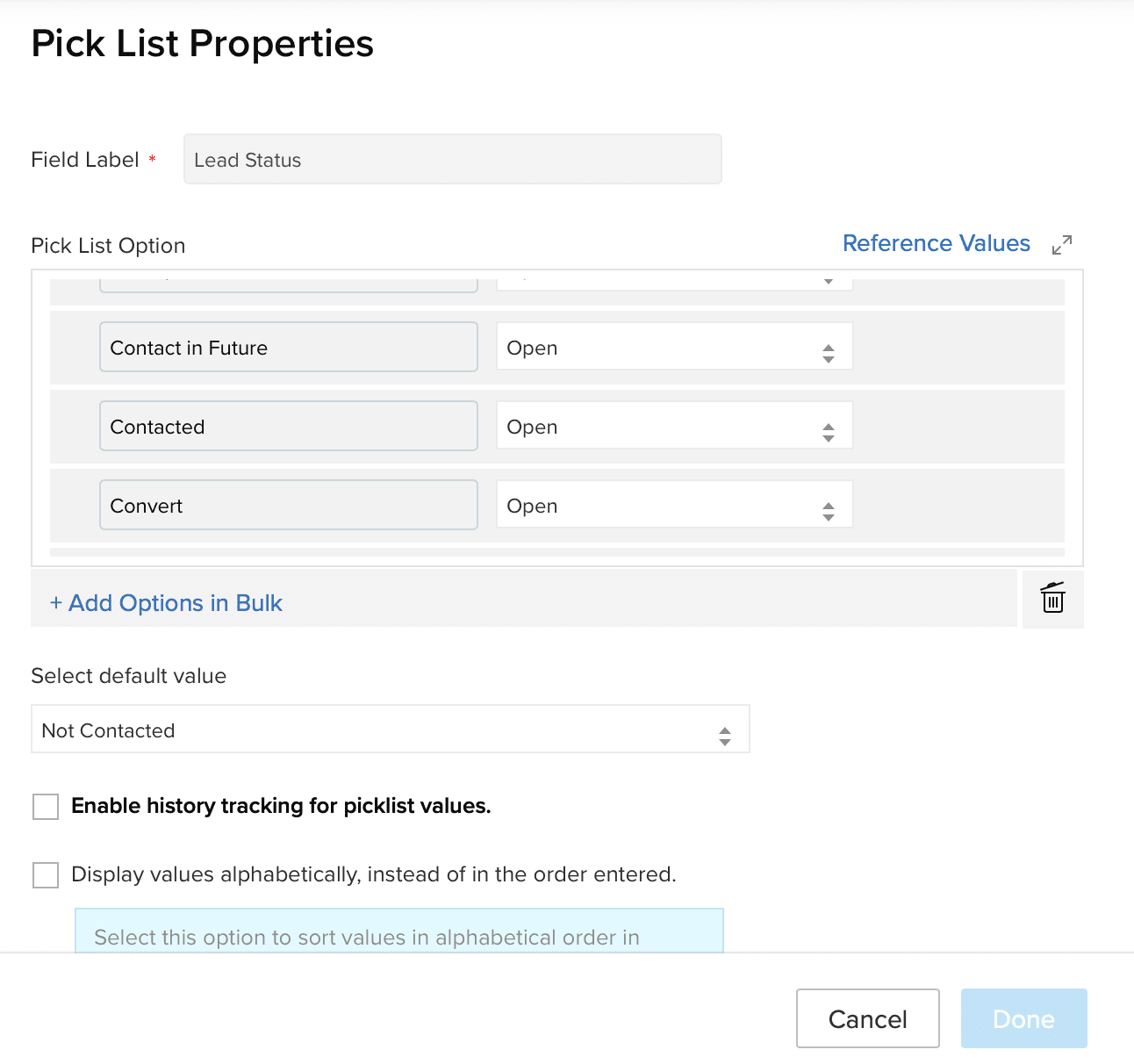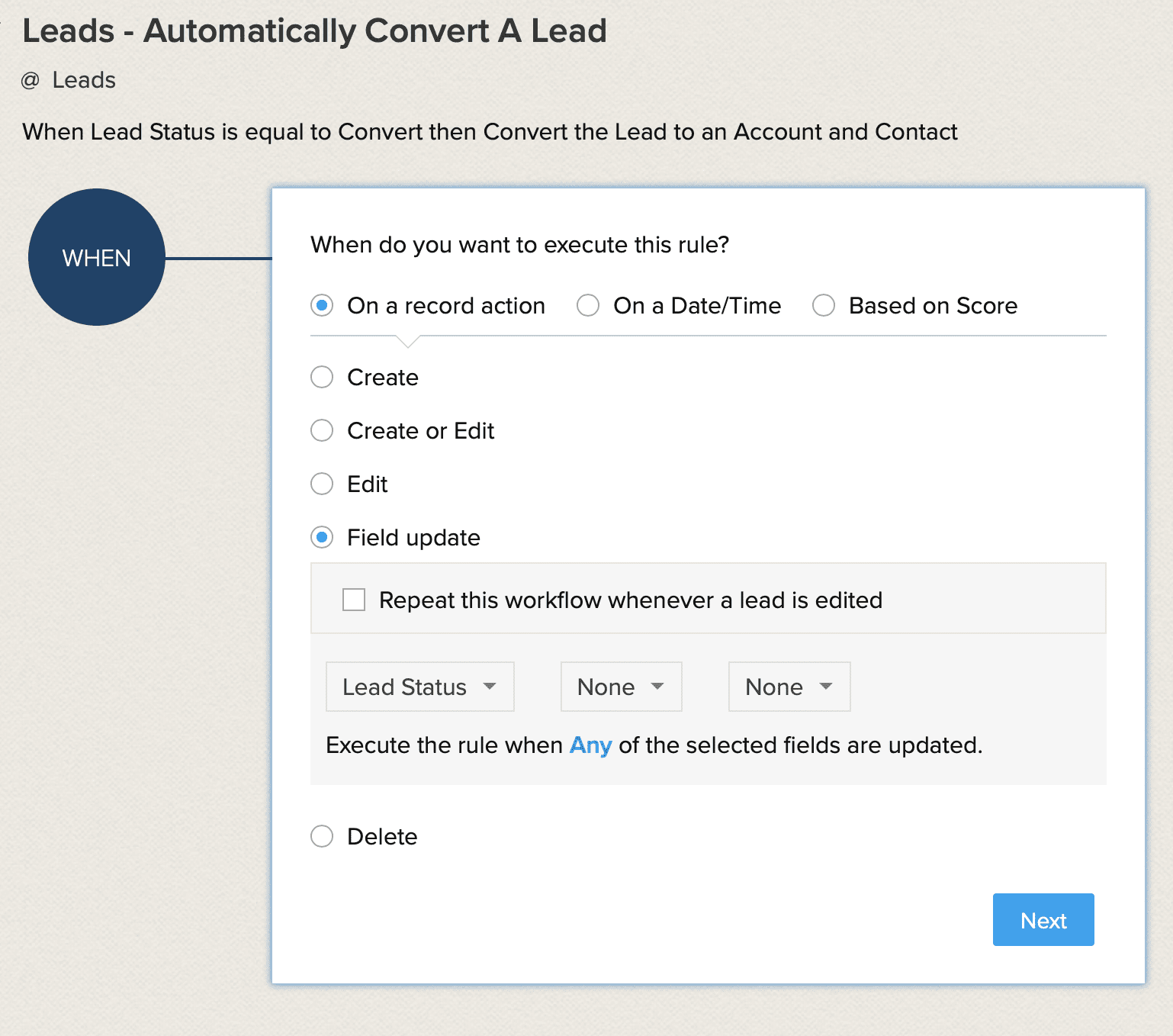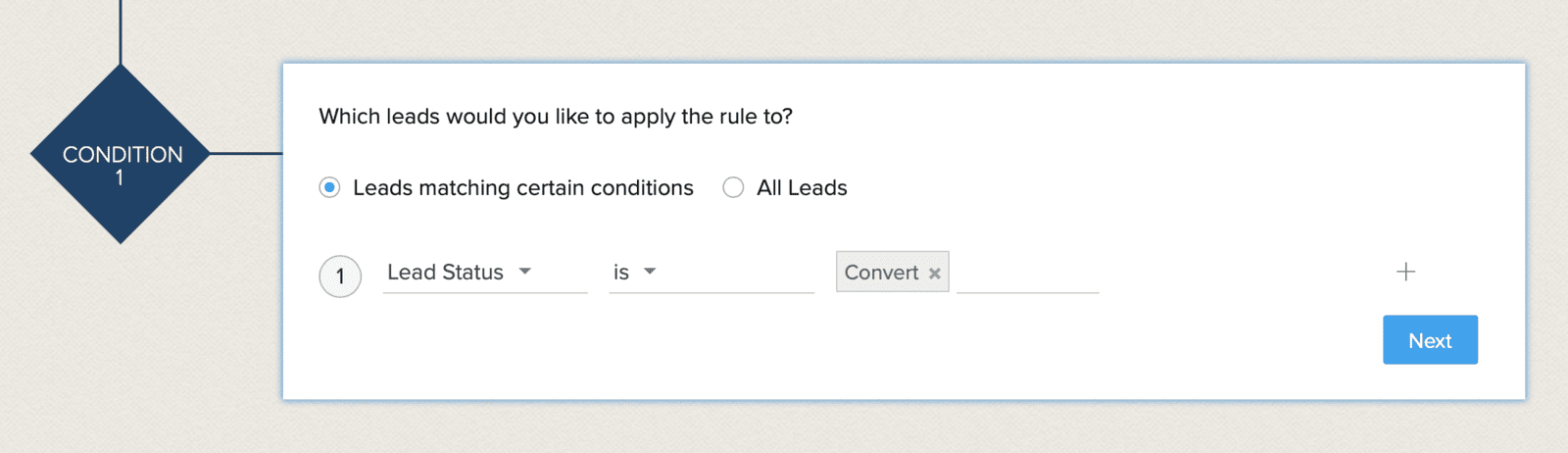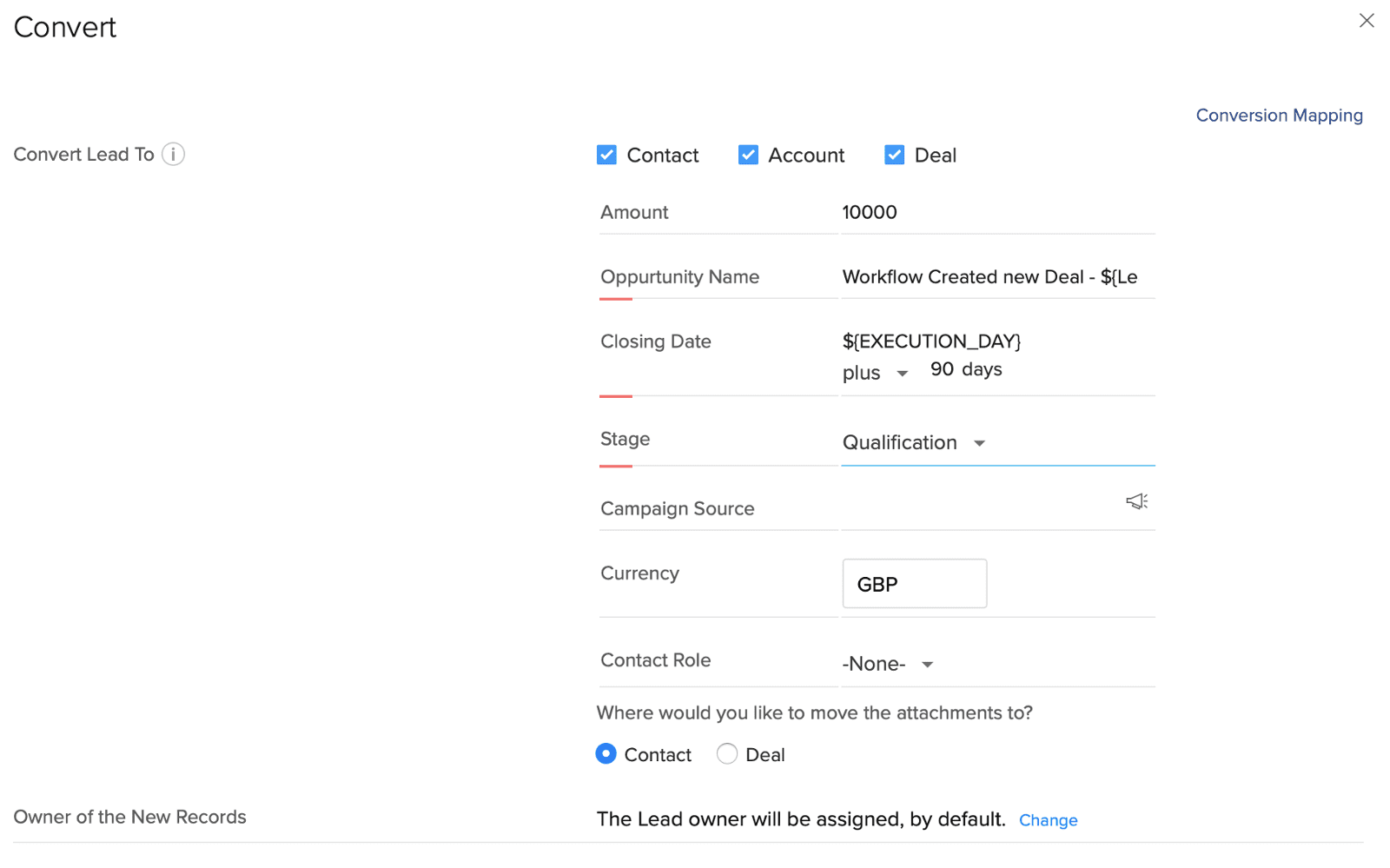How do I automatically convert a Lead in Zoho CRM?

This Article Is Now Out Of Date
Scenario
When you are working in Zoho CRM, typically the first point of contact that a potential customer has with you is as a Lead. From here you either need to Qualify them out (Junk Lead, Not Qualified, Unable to do business, etc.) or Qualify them in. When you Qualify them in you then need to convert them to an Account, Contact and Deal (assuming B2B). Whilst it is not an onerous job, customers do ask us how do I automatically convert a Lead in Zoho CRM? The answer is using a Workflow Rule.
Note: Earlier versions of Zoho CRM have the Deal Module named as Potentials. Customers usually change the Deal / Potentials modules to Opportunities.
What Are Zoho CRM Workflow Rules?
Zoho CRM Workflow Rules are also called automation. When certain criteria are met then Zoho CRM automatically triggers one or more actions. Zoho CRM Workflows can be used to automatically create tasks, send an email, update a field, convert a Lead and more. For 1 Cloud Consultants Zoho CRM Workflow Rules is where the system starts getting really powerful and reduces the workload for Users by automating certain actions. If you have never created a Workflow rule before, then you may want to email us for assistance or raise a support request so that we can do it on your behalf.
Setting The Criteria For The Workflow
Creating The Zoho CRM Workflow Rule
If you have never created a Workflow rule before, then you may want to email us for assistance or raise a support request so that we can do it on your behalf. The steps are as follows:
- Go to: Setup - Automation - Workflow Rules
- Select Create Rule
- Select Leads as the Module
- In Rule Name give the Zoho CRM Workflow Rule a meaningful name, for example "Leads - Automatically Convert A Lead"
- Description is optional but it is best practice to give a brief overview of what the Workflow does. That way when you or a colleague reviews the Workflow rule sometime in the future it is quick and easy to understand what the Zoho CRM Workflow Rule does
On the next screen, under the option "When do you want to execute this rule?" - select "on record Action" - "Field Update"
Then Select "Lead Status" as the field
Click on All in the phrase "Execute the rule when All of the selected fields are updated". This will change All to Any.
- Next you can select it for specific Leads or all Leads. In this example we only want the Zoho CRM Workflow Rule to run when Lead Status is equal to Convert. You can use this option to be specific, for example When Lead Status is Convert and Record Owner is John Smith.
- When you select Next, you are then telling Zoho CRM what to do. You select an Instant Action - Convert.
- This brings up a Pop Up which asks what you would like to Convert the Lead to. By default it selects Contact and Account. You can also select Deal to automatically create a Deal with default values.
- By default the Lead Record owner will be the new record owner of the records created, but you can choose to change the Record Owner to a new Record Owner.
Caveats
This article was originally written in 2015, and then updated in April 2019. Zoho change the look of the User Interface so some of the instructions, or selections may not match your instance of Zoho CRM exactly. If you have issues or need assistance, then you may want to email us for assistance or raise a support request.
Depending on your edition of Zoho CRM also limits how many Workflow Rules you may have, and if the Convert option is available. As of April 2019 the ability to automatically convert a Lead in Zoho CRM is only available in the paid editions. Zoho have a published comparison table of the different Zoho CRM editions to assist you with what the different editions have available.
Related Articles
Zoho SalesIQ Lead Score
The score earned by the visitor during their visit to your website is called Lead Score. You can identify the type of visitor based on their Lead score. The higher the lead score in the Visitor history, the higher the probability of closing the deal. ...Zoho MarketingHub - Lead Stages
Zoho MarketingHub - Lead Stages https://www.zoho.com/marketinghub/help/ebooks/lead-staging.html Published: May 2019A closed lead (Lead Status is Lost Lead) is still in the view All Open Leads
The answer from Zoho is: “In Zoho CRM, You can create custom views to sort the leads. However, it is not possible to remove a lead from All Open Leads view. Please create a custom view to group the closed leads.” Create a Custom View called Open ...Zoho CRM Exchange Rates
If using multiple exchange rates in Zoho CRM, two things to be aware of are: 1 - The Zoho CRM Exchange rates don't update automatically, they have to be manually updated 2 - Existing Deals exchange rate will not get updated with a revised exchange ...Zoho CRM - CRM For Everyone
June 2024 Beta - Restricted Early Access Introducing Zoho CRM - CRM for Everyone: Your Complete Collaboration Solution CRM for Everyone offers a unified platform for seamless collaboration across multiple teams involved in customer-related workflows. ...